Software
7.9 and higherProblem
You want to change the destination or protocol of the connection between the software and the backup server.Cause
The account has been moved to another backup server.You want to switch the protocol from HTTP to HTTPS or vice versa.
Solution
There are 2 possibilities to change the settings, via the software or delete the local profile:Change the settings via the software
A GUI (Windows/Linux/Mac)- Start the Software
- Go to your profile (gray figure)
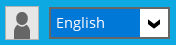
- Go to Verification in the left menu.
- Uncheck Save password
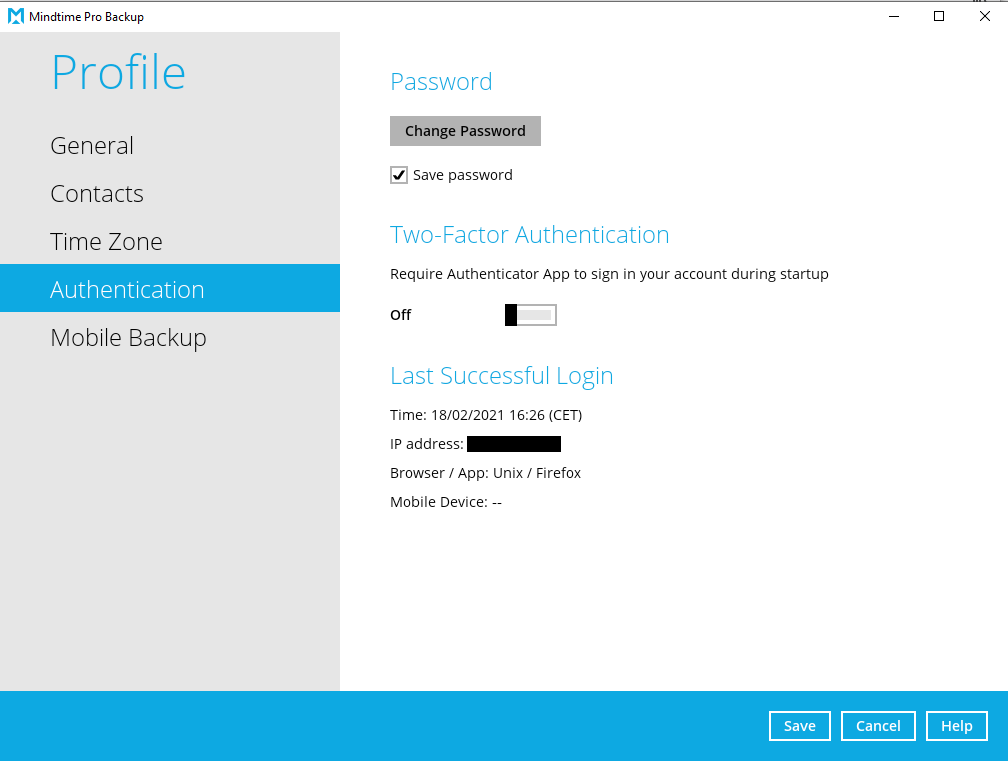
- Click on Save.
- Close the software
- Confirm to exit.
- Start the Software again.
- Click on Show advanced option.
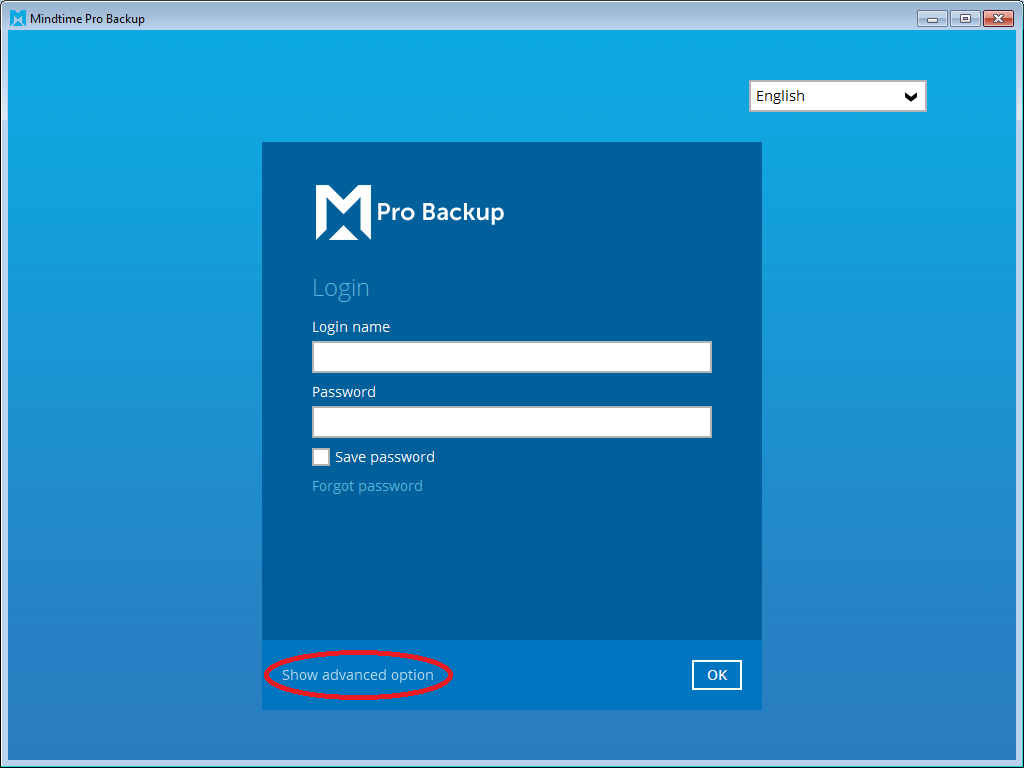
- You can now edit the protocol and server address.
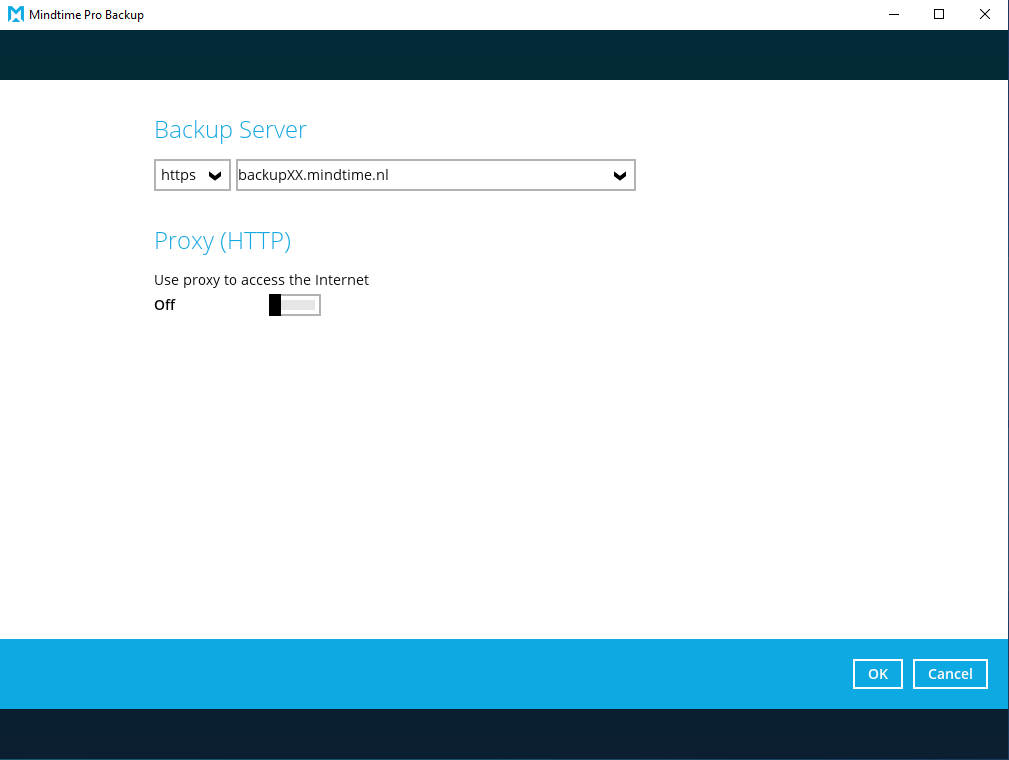
- Click on OK.
- The check mark next to save password can be checked again.
- Enter the password and click on OK.
- Done, The software is now reconnected to the account.
CLI (Linux/Unix/Mac)
- Go to the bin folder in the installation folder (e.g. /usr/local/obm/bin)
- Start the configuration script (./RunConfigurator.sh)
- Select (2). Change Network Settings.
- Here you can change the server address or the protocol
- Select (1). Backup Server URL [backupXX.mindtime.nl] for changing the server address.
- Select (2). Port [443] for changing the port.
- Select (3). Protocol [https] for changing the protocol.
- Select (5). Save and Return.
- Select (4). Quit.
Delete local profile
Delete the profile folder (.obm/.acb) under the user where the backup will be performed.Specifically, it is the "config" folder under the profile folder and you could leave the rest.
- .obm = Profile folder for Pro Backup
- .acb = Profile folder for PC Backup
As soon as you reconnect the software to the account, the profile folder will be recreated and the settings downloaded from the backup server.
All settings with the exception of the encryption key are stored on the backup server.
You will therefore have to re-enter the encryption key.