Operatingsystem
AllSoftware
8.5 and higherProblem
You want to remove a mobile device registered for 2FA from your backup account.Cause
An employee has left employment or you have a new phone.Solution
- Start the software and log in with your username and password.
- Enter the correct 2FA code before the timer expires.

- Go to your profile (the gray puppet
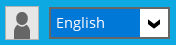 top right next to the language selection)
top right next to the language selection) - Go to Authentication in the left menu.
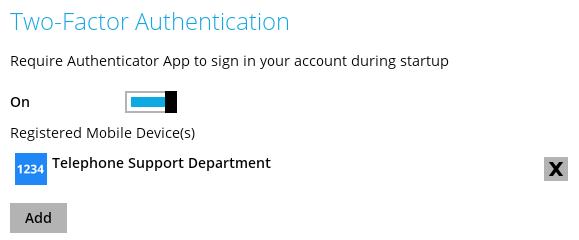
- Click on the
 next to the device you want to remove from the account.
next to the device you want to remove from the account. - Choose Yes at the prompt to confirm the deletion.

If this is the last 2FA device in the account and you leave 2FA verification on you will be required to register a new 2FA device the next time you start the software. If you don't want this, you must change
 to
to  under Two-Factor Authentication.
under Two-Factor Authentication.
- Click Save at the bottom right.
Optional
You can also leave the devices and disable the 2FA setting:- under Two-Factor Authentication change
 to
to  .
. - Click Save at the bottom right.