Software
5.5 - 6.29Problem
You want to change the protocol or target of the connection between the software and the backup server.Cause
The account has been moved to a different backup server.You want to change the protocol from HTTP to HTTPS or visa versa.
Solution
There are 2 different solutions.- Remove the profile folder (.obm/.acb) and re-create the connection settings
- Change the settings
CLI (Linux/Unix/Mac)
- Go to the bin folder in the installation folder (e.g. /usr/local/obm/bin)
- Start the configuration script (./Configurator.sh)
- Select "(3). Change Network Setting"
- Here you can change the server address or protocol
- Select "(1). Backup Server URL" to adjust the server address
- Select "(2). Protocol" to change the protocol
- Select "(4). Save and Return"
- Select "(8). Quit"
- Start the software (/usr/local/obm/bin/RunOBC.sh for Linux)
- Go to your profile (green puppet)
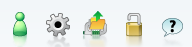
- Remove the check for "Save password"
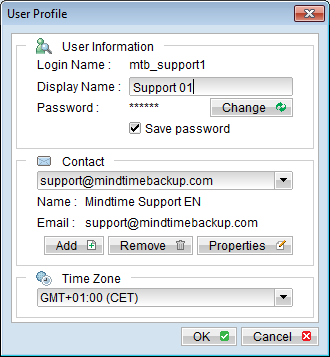
- Click on "OK"
- Click on "Save settings"
- Click on "Quit"
- Re-start the software
- Expand the options on the login-screen

- You can now change the protocol or server address
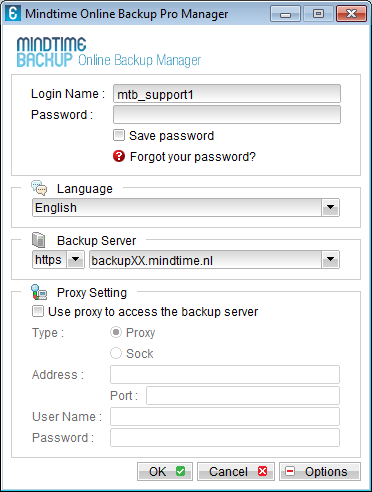
- You can re-check the "Save password" box
- Input the password and click "OK"