Software
7.15 and higherError Message
Failed to login to cloud service with the credentials providedFailed to login OneDrive for Business
Failed to login to Microsoft 365
The provided grant has expired due to it being revoked, a fresh auth token is needed.
Cause
This message can be caused by various issue. The Microsoft 365 account used for the backup no longer exists or the account no longer has an Microsoft 365 license, or the provided password is incorrect.
In any case this means that the backup can no longer connect to the account.
It is also possible that the password policy requires you to choose a new password, in this case our software cannot log in until this is done.
Solution
Software client
- Start the software client
- Go to the backup sets
- Open the Microsoft 365 set
- You will see a error message that the authentication has failed:
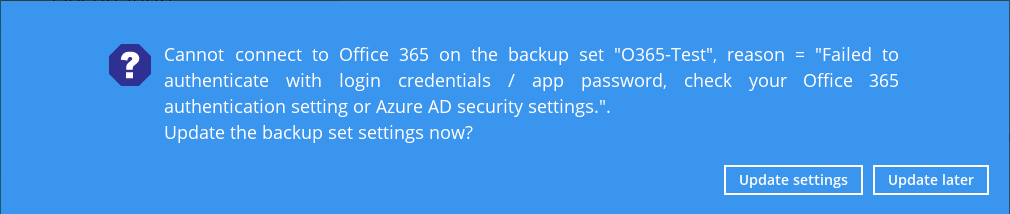
- Click Update settings to start the credential process to get a new token.
Online
- Go to the backup server of the backup account (e.g. backup09.mindtime.nl)
- Login on your backup account
- Go to the user section
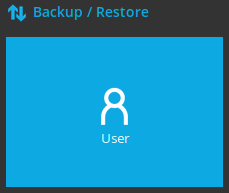
- Go to the Backup set option in the left menu
- You will see a list of backup sets in the backup account. Choose the Microsoft 365 set.
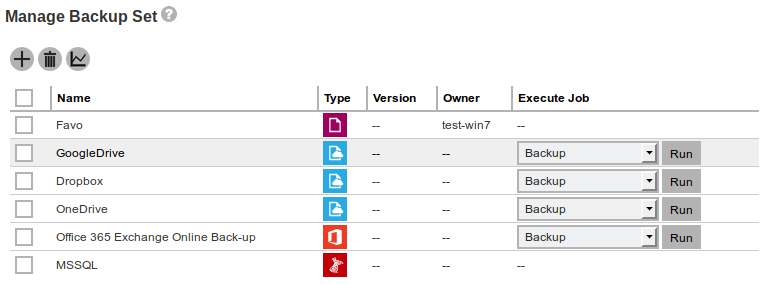
- Go to the first tab General.
- Under the second header Microsoft 365/Cloud File... you can click Change Settings followed by
 on the bottom right to request a new access token.
on the bottom right to request a new access token.
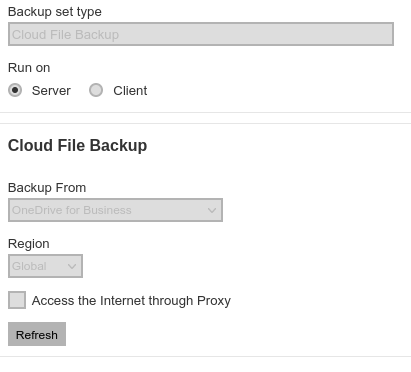
- Done, you can now use
 in the bottom right to store the backup set.
in the bottom right to store the backup set.