Operatingsystem
AllSoftware
8.3 and higherTechnology
Pro Backup: Advanced retention policyPC Backup does NOT support this functionality!
Retention Policy
By default, the software is set to save the last 14 days of mutations and deletions.
So if you change something or delete a file, you have 14 days to get the data back before it's gone.
If this period is not sufficient, you can increase this to e.g. 30 days (simple policy) or you can set an advanced retention policy.
Differences between a simple and an advanced policy
| Simple policy | Advanced policy | |
|---|---|---|
| Backup Tasks | Can keep the deleted files within 1 to 365 backup jobs | Not applicable |
| Backup Days | Can keep the deleted files within 1 to 365 days | Can keep the deleted files within 1 to 365 days |
| Policy types | Not applicable |
|
| Custom name | Not applicable | Applicable |
Explanation
The most important thing is that the parts are coordinated:- Retention Policy: Select a fixed day of the week for the save times, e.g. Saturday.
- Backup Schedule: Of course there must be a backup scheduled for the day you want to keep.
- In-file delta: At minimum differential must be set for the retention day.
The 1st backup is always a full backup and subsequent backups are incremental and 1x per week differential by default. As a result, the software creates a chain of changes to the files. In order to prevent this entire chain from having to be saved, which means that data consumption increases unnecessarily, the parts must be coordinated.
This is why we recommend that a fixed day of the week is chosen as the storage day and to select differential for the in-file delta for that weekday because with a full backup you can see a peak in the data usage of the large files in the retention data.
Setup
For this example, assume we want to set the following advanced policies:- Daily: Keep 7 days.
- Weekly: Keep 4 weeks.
- Monthly: Keep 3 months.
Imagine we choose Saturday for the above policy:
- Start the software and log in.
- Go to Backup Sets.
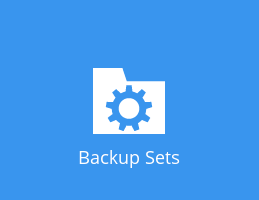
- Choose the backup set for which you want to adjust the retention policy.
- Click Show advanced settings at the bottom of the left menu.
- Click Backup Schedule in the left menu.
- Check whether a schedule has been set that is scheduled for Saturday and add it if there is none.
- Click In-File Delta in the left menu.
- Make sure the Default type is Incremental.
- Click Show advanced settings under the default type.
- Under Weekly variations... tick the Saturday box and then choose Differential in the dropdown.
- If you want to keep full versions of files, you can check the boxes for the months you want under Yearly variations....
Then choose Full in the dropdown.
Select at Day of the selected months... then XXX, Saturday so that the day of the week corresponds again. What you choose at XXX does not really matter.
- If you want to keep full versions of files, you can check the boxes for the months you want under Yearly variations....
- Click Retention Policy in the left menu.
- Switch the Retention Policy from Simple to Advanced.
- Click
 to add a retention policy. (After the 1st policy the button changes to:
to add a retention policy. (After the 1st policy the button changes to:  )
)
- First choose the retention policy Type.
- Depending on the selected Type, you will now see more options.
- If available, select Saturday again as the weekday.
- If you change your mind here and choose other months, don't forget to check the in-file delta policy.
- Specifies the quantity. (e.g. 7 in the day-to-day policy)
- Give the retention policy a meaningful name, e.g. [Type]-[Quantity]: Daily-7
- Repeat the above steps (from step 3) for each policy you want to add.
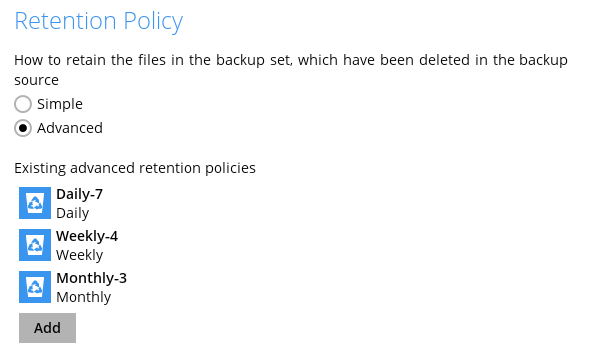
- When you are done, you can click Save at the bottom right.
The disadvantage of an advanced policy is that there may be data in the retention that could have been removed a long time ago, for example, the customer has been cleaned up. In that case, you can use the article How can I delete data from the account to delete the data directly from the backup server.
Optionally, you could also use the article How do I start the retention task manually instead of automatically after the backup to manually execute the retention policy, but if the data is still part of the policy, this will not help much.