Operating system
AllSoftware
7.9 and higherSolution
You want to provide your first backup on a external USB disk.In case it fits, it's possible to provide multiple backupsets on 1 disk.
1a. New backup account
- Create a new backup account
- Install the software on the machine where the backup should run
- Start the software and connect to the account
- Create a backupset
- While creating the backupset one of the steps is choosing the destination where the backup needs to go
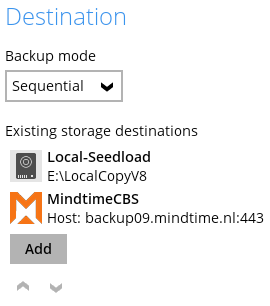
- Add the external USB disk as a local destination
- On the step Backup Schedule you need to disable the automatic backup
- While creating the backupset one of the steps is choosing the destination where the backup needs to go
- Complete any other settings you want to do for this backupset
1b. Existing account
- Start the software
- Go to the backupsets
- Choose the backupset of which you want to create the seedload
- Go to the menu option Destination
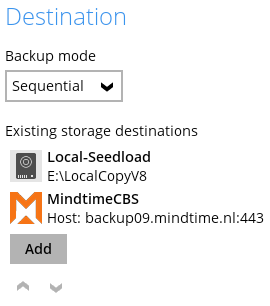
- Add the external USB disk as a local destination
- Go to the menu option Backup Schedule
- Disable the schedule to prevent the automatic backup from running
2. Create the Backup
After you're done with adding the local USB disk as a destination it is time the manually start the seedload backup.
- Choose Backup in the main window of the software
- Choose the backupset of which you want to do a seedload
- Click on Show advanced option (text link)
- Remove the check for the online destination (CBS)
- Click on Backup on the bottom to start the seedload
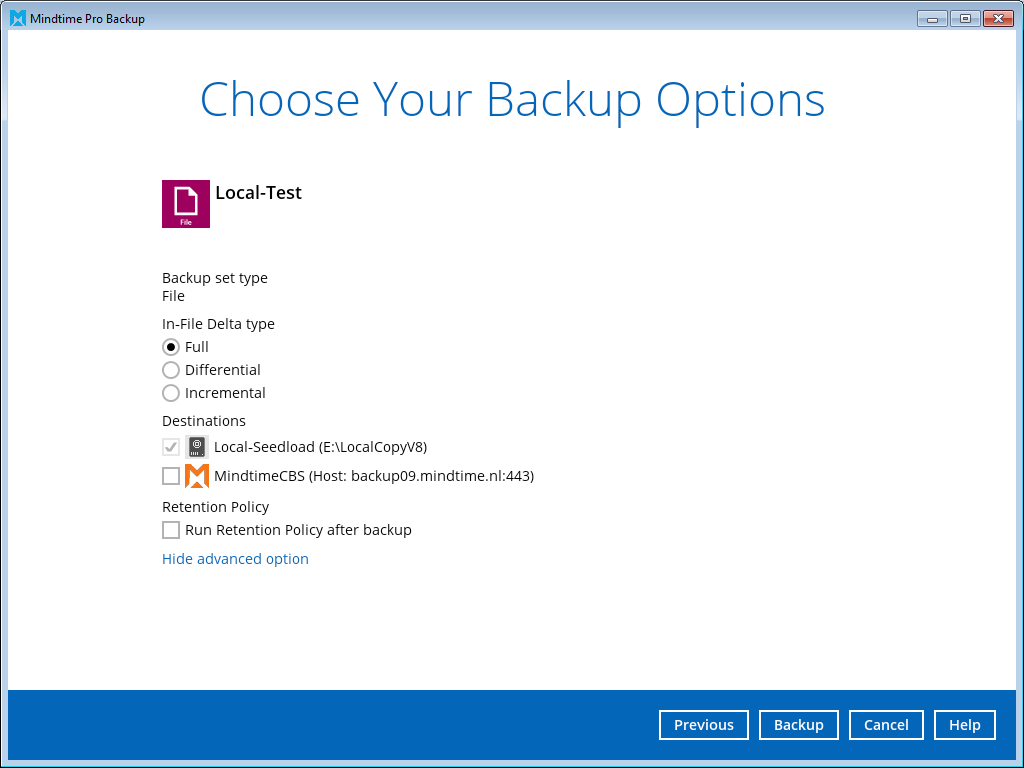
The created backup is AES 256-bit encrypted by default and we don't "process" the data, we only copy it into the account
After the backup is completed please remove the USB disk safely.
(It's happened several times that we've received empty disks because they weren't removed safely from the system)
(It's happened several times that we've received empty disks because they weren't removed safely from the system)
3. Sending us the USB disk
After the backup is done you can contact us about sending the external USB disk.
When we've received the disk and have started copying the data we will send you a message.
In case there is data in the backupset we will remove it prior to copying the data
After the copy is done we will contact you again to let you know.
- To enable the automatic backup again you first need to remove the local USB disk Destination from the backupset
- After that you can enable the Backup Schedule again and add a schedule if needed
The first backup after the seedload will take a bit longer because it needs to catch up to all changes since the backup was created on the USB disk.